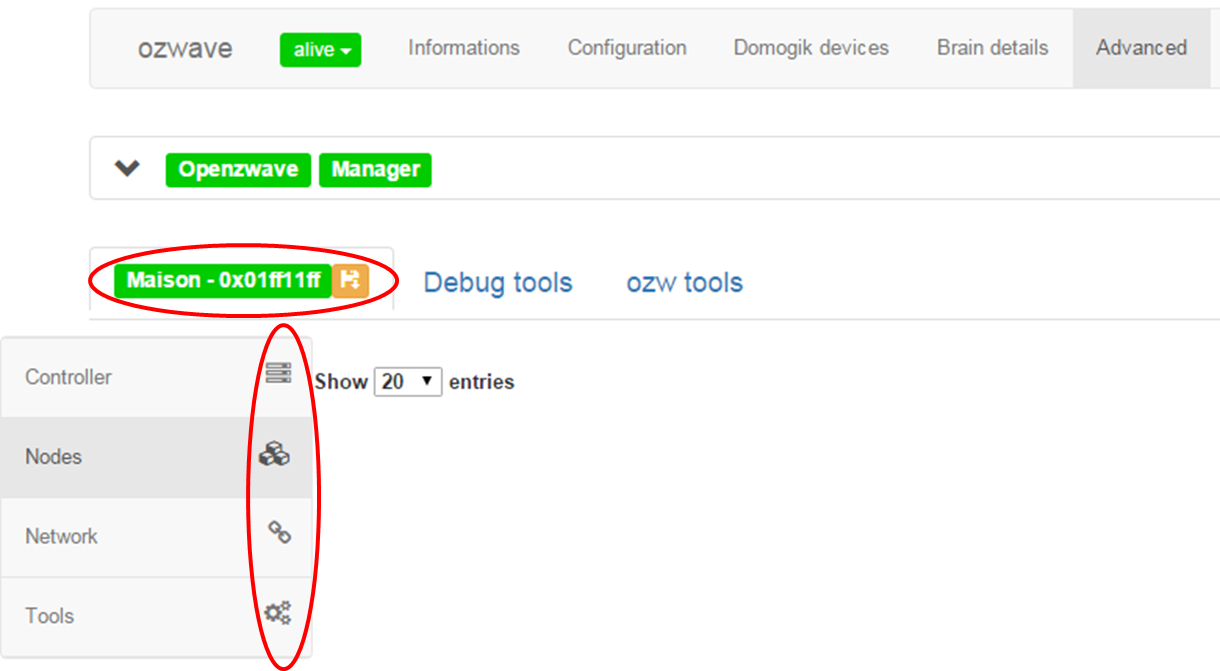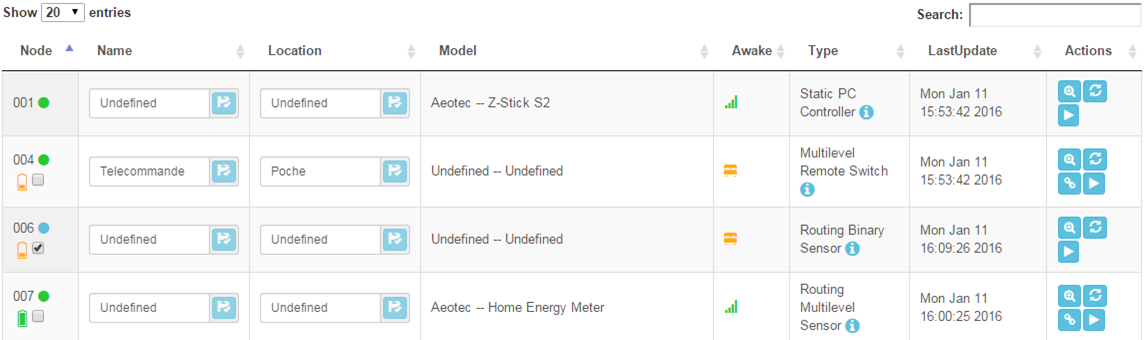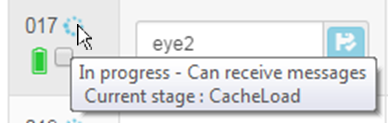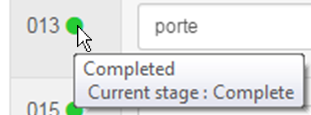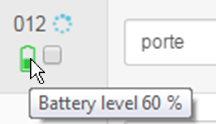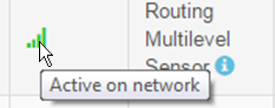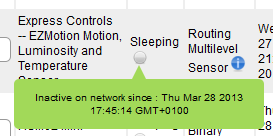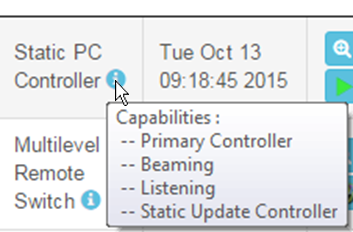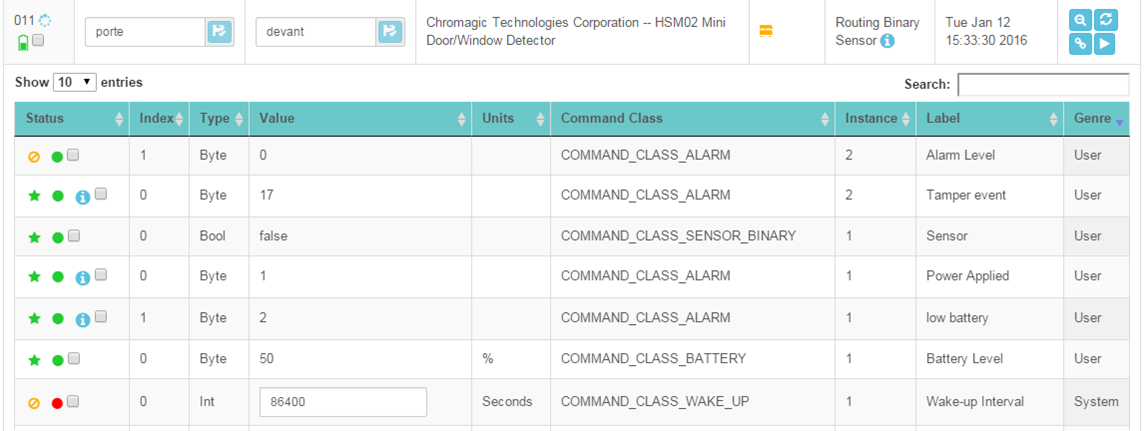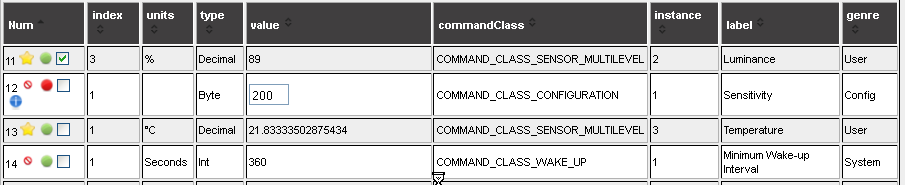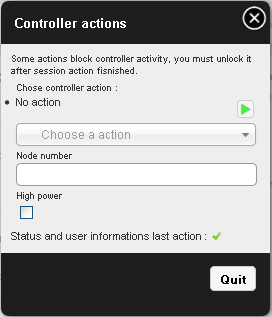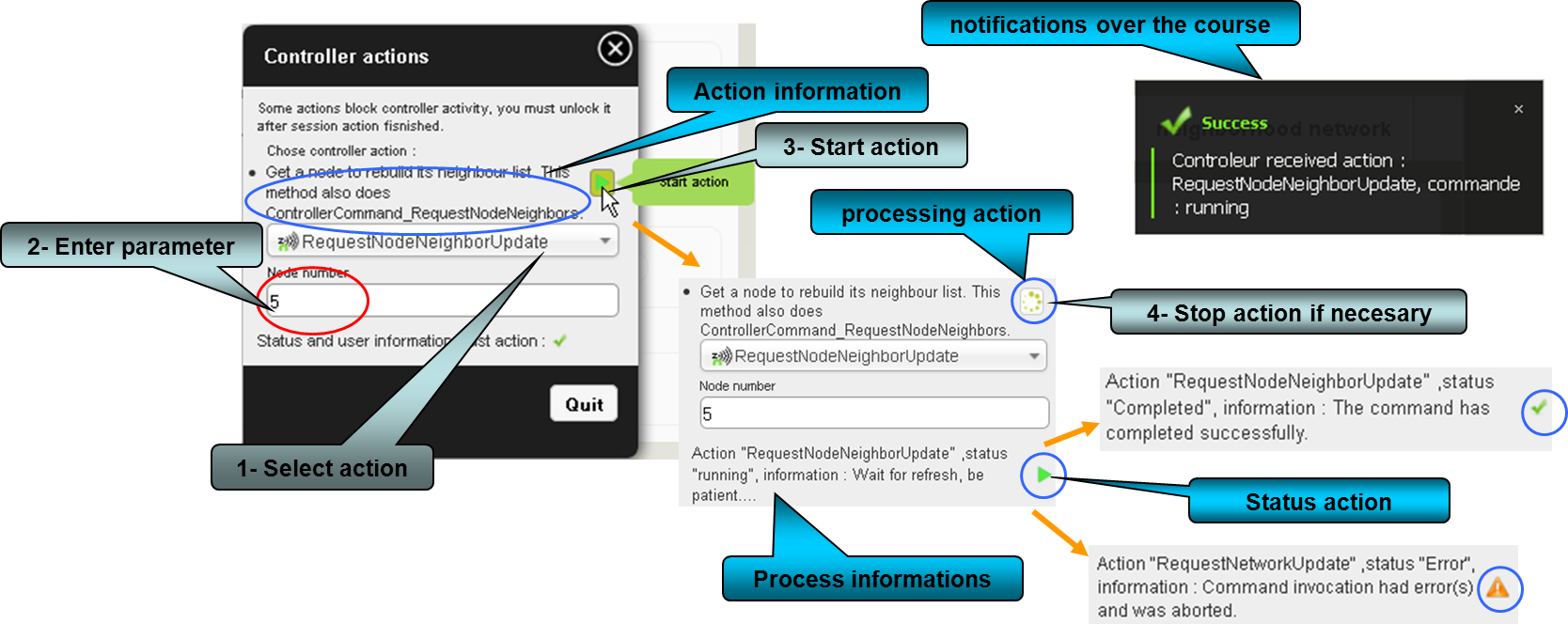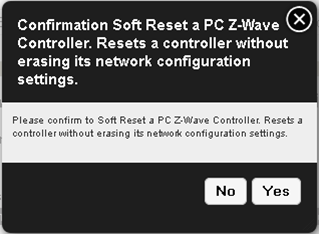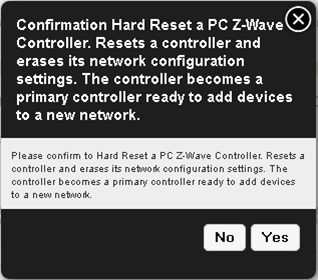Devices (Nodes) tools¶
Get Zwave devices (Nodes) informations¶
Note
On a zwave system, devices are called Nodes.
- Devices initialisation field give state of global initialize process.
The process can take a long time (up to 5 min). Be patient..... All nodes discovered and / or stored are scanned one by one to be initialized.
- Detail status information.
Manage association devices (groups)¶
- Some devices have the ability to be combined with other devices and can send their information.
- These associations are using groups, access to the dialog management groups is done with the button

how to use management associations¶
Note
- Due to the possibility of sleeping devices, the system considers the command to have been transmitted.
- In the case of a device sleeping command will be transmitted when the device wakes up.
- So the association will be effective as this momment there.
Warning
Careful if the plugin is stopped between time command is lost.
An icon indicates the status of the device in the group, it may be :
- unknown
- confirmed
- to confirm
- to update
The operations are performed by simply drag and drop.
After making the changes click on OK to send at the device.
To quit dialog box click Cancel.
Actually button Reset is not handled.
| Example | Description |
|---|---|
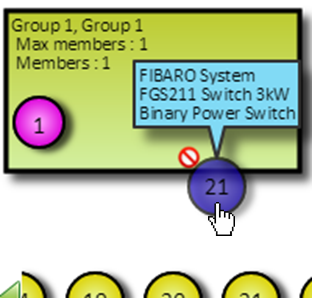 |
If you drop at bad placement a icon forbidden is show. |
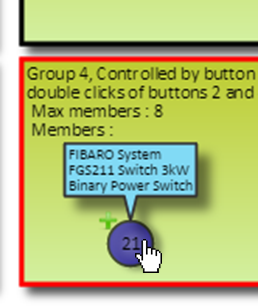 |
When you drop in a group who device ins’it to add it, a icon plus is show. |
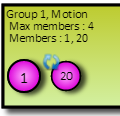 |
After adding device in group, a icon to update is show. |
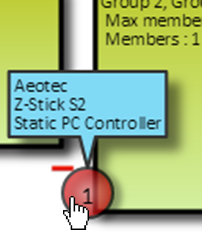 |
If you drop at bad placement a icon forbidden is show. |
Manage devices Commands Class¶
Change values of command class¶
- You can edit the values that are in writing, if the value is changed one “Edit” button appears, you must click it to send change at device
- If exist, pointing the mouse over icon “i” give information about command-class.
- When a value of command class is updated, she his tagged during 5 secondes. Pointing the mouse over value give date of update.
Poll service¶
- Modern devices will not require polling. Some old devices need to be polled as the only way to detect status changes.
- Due to patent concerns, some devices do not report state changes automatically to the controller.
These devices need to have their state polled at regular intervals. The length of the interval is the same for all devices. To even out the Z-Wave network traffic generated by polling, OpenZWave divides the polling interval by the number of devices that have polling enabled, and polls each in turn. It is recommended that if possible, the interval should not be set shorter than the number of polled devices in seconds (so that the network does not have to cope with more than one poll per second).
Polling a command class¶
- In first column a check box give access to poll value.
- A dialog box appeared to confirme action. Here check if polled and set intensity, the number (frequency) of poll during global interval.
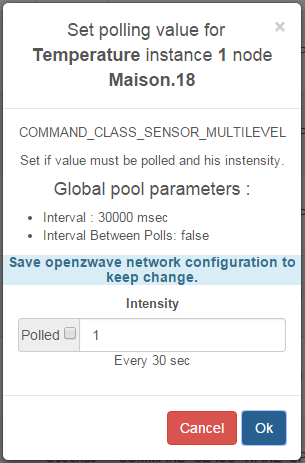
Warning
- Polling sleeping devices put openzwave library in waiting confirmation. This could raise a network error.
- Using an intensity value more 2 could raise a network error.
Drivers and controller commands¶
In this section, orders can be sent directly to the driver

Stop and Start driver (controller)¶
Driver automatically starts and start/stop button automatically changes depending on the state of the driver.
- You can stop it when it’s possible :
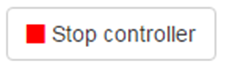
confimation dialog aks you to continue.
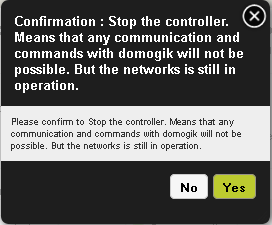
- You can Start it when it’s possible :
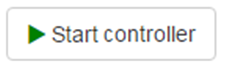
Initialization process running, you must be patient ....
Controller commands and actions¶
- You access to dialog box by button
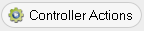
Actions process¶
- This modal dialog contains informations to guide the user.
- Just actions “CreateButton” and “DeleteButton” are not implemented yet.
| Action / command | Description |
|---|---|
| AddDevice | Add a new device (but not a controller) to the Z-Wave network. |
| CreateNewPrimary | Add a new controller to the Z-Wave network. The new controller will be the primary, and the current primary will become a secondary controller. |
| ReceiveConfiguration | Receive Z-Wave network configuration information from another controller. |
| RemoveDevice | Remove a new device (but not a controller) from the Z-Wave network. |
| RemoveFailedNode | Move a node to the controller’s failed nodes list. This command will only work if the node cannot respond. |
| HasNodeFailed | Check whether a node is in the controller’s failed nodes list. |
| ReplaceFailedNode | Replace a non-responding node with another. The node must be in the controller’s list of failed nodes for this command to succeed. |
| TransferPrimaryRole | Make a different controller the primary. |
| RequestNetworkUpdate | Request network information from the SUC/SIS. |
| RequestNodeNeighborUpdate | Get a node to rebuild its neighbour list. This method also does ControllerCommand_RequestNodeNeighbors. |
| AssignReturnRoute | Assign a network return routes to a device. |
| DeleteAllReturnRoutes | Delete all return routes from a device. |
| SendNodeInformation | Send a node information frame. |
| ReplicationSend | Send information from primary to secondary. |
| CreateButton | Create an id that tracks handheld button presses. |
| DeleteButton | Delete id that tracks handheld button presses. |
Schematic processing¶
- Each action have differents step, some will attempt user action on device, some will take a long time, some must be stop manually.
- You can stop action, but stop result have some time a fail report.